If you’re ready to start coding, one of the first things you’ll need is a good code editor. And Visual Studio Code (VS Code) is one of the best out there. It’s free, easy to use, and works on Windows, macOS, and Linux.
In this blog, we’ll walk you through how to download and install VS Code on your computer, step by step.
Step 1: Go to the Official Website
To make sure you’re getting the latest and safest version of VS Code, go to the official website.
On the homepage, you’ll see a big download button that automatically detects your operating system (like Windows or macOS).
Step 2: Choose the Right Installer for Your System
If the download doesn’t start automatically or you want a different version, here’s what to look for:
- Windows: Choose the “User Installer” (Recommended)
- macOS: Download the
.zipfile for Intel or Apple Silicon (M1/M2) chips - Linux: You’ll find
.deb(Ubuntu/Debian),.rpm(Fedora/Red Hat), and.tar.gzfiles
Make sure you know whether your system is 32-bit or 64-bit, especially on older machines.
Step 3: Run the Installer
After the download finishes:
- On Windows: Double-click the
.exefile. Follow the setup wizard. You can keep all the default settings, but make sure to check:- “Add to PATH”
- “Register VS Code as an editor for supported file types”
- “Add ‘Open with Code’ to the right-click menu”
- On macOS: Open the downloaded
.zipfile. Drag Visual Studio Code.app into your Applications folder. - On Linux: Use your package manager to install the downloaded file (e.g.,
sudo dpkg -ifor.debfiles).
Step 4: Launch VS Code
Once installed:
- Open VS Code from the Start Menu (Windows), Applications (macOS), or App launcher (Linux).
- You’ll see a clean, minimal interface with a Welcome screen and quick setup options.
- You can now start creating files, opening folders, and installing extensions.
Step 5: (Optional) Install a Few Extensions
To make your coding experience better, install these extensions right away:
- Live Server – for previewing web pages in real-time
- Prettier – to auto-format your code
- Python / JavaScript / HTML/CSS Support – depending on what language you’re learning
Just click on the Extensions icon on the left sidebar, search, and click Install.
Conclusion
You’ve successfully installed Visual Studio Code on your system. You’re now ready to start learning and writing code like a pro. VS Code is lightweight but powerful, and as you grow in your coding journey, it will grow with you. Also learn what is VS code.
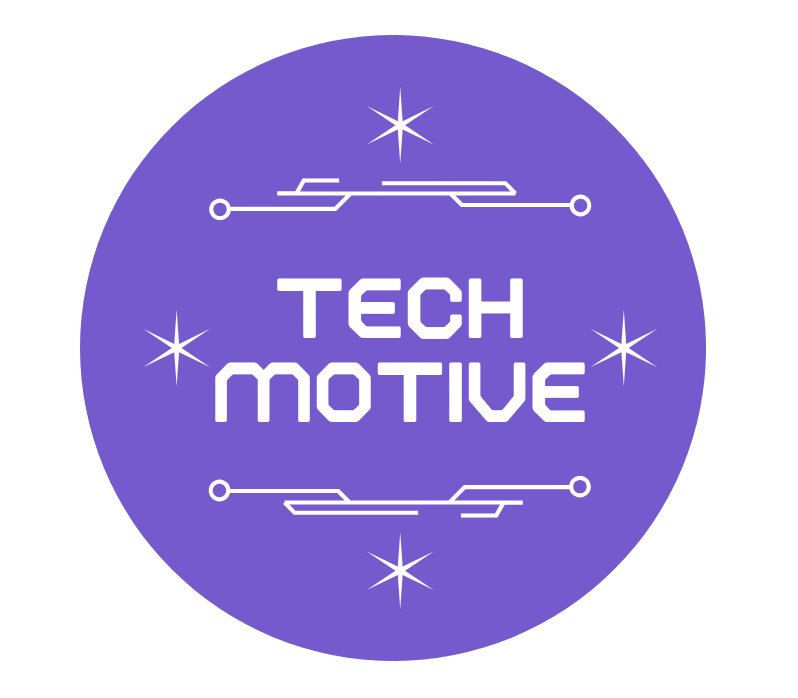

1 thought on “How to Install VS Code on Your Computer 2025”